Cloud Invoice Selection
The Cloud Invoice Selection screen let you:
| • | Select existing invoice files that are uploaded with BITTORERENT SYNC to the MC-Invoice web server storage. |
| • | Select existing invoice files, based on a search criteria. (Invoice file must exists in the MC-Invoice server storage ) |
| • | Export an Excel list all invoice files in the MC-Invoice server storage. |
| • | Export an Excel list all used invoice files in the MC-Invoice server storage. |
| • | Export an Excel list all unused invoice files in the MC-Invoice server storage. |
| • | Refresh the list of uploaded invoice file on the MC-Invoice server storage |
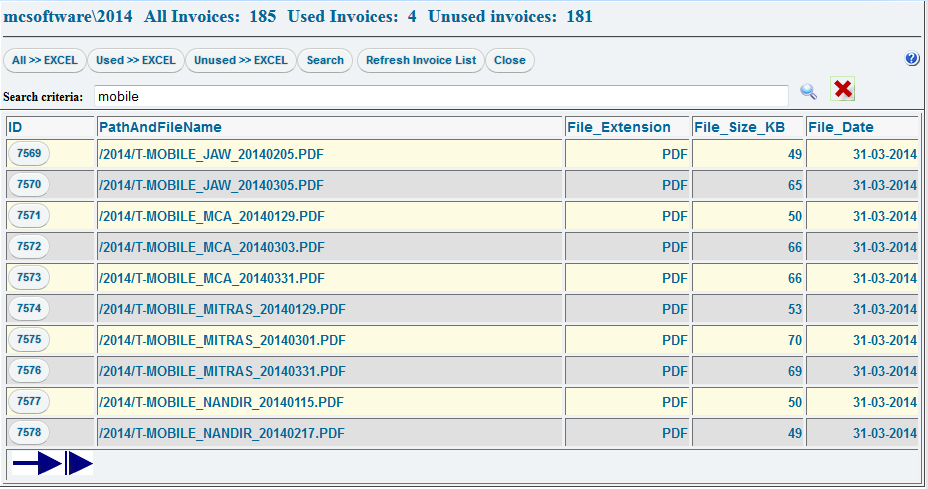
When no search criteria is given, the list of all unused invoice files on the MC-Invoice server storage will show.
The number of files in the grid list depend on the number that is given in the system settings Other.
When a search criteria is given, the list will show only invoice files that are not used and have parts of the search criteria in his file name.
To have the full list again, click the ![]() to remove the search criteria.
to remove the search criteria.
The refresh Invoice list button generate a new list of invoice files of unused files. The best practice is to click on this button before to start using the invoice entry input. That way always all uploaded invoices are in the invoice list.
To have a list of all, used and unused Invoices, click on one of the 3 export to EXCEL buttons.
It is not necessary to have Excel on your local computer but you need at least the Excel viewer to view the exported excel files.
If no Excel is on the computer, download the free Excel viewer from the Microsoft site.
