Create/Edit Account Year
To create or edit a new accounting year, log on to MC-Invoice and select from the Menu Tab Bar:
OPTION - Management - Invoice Company
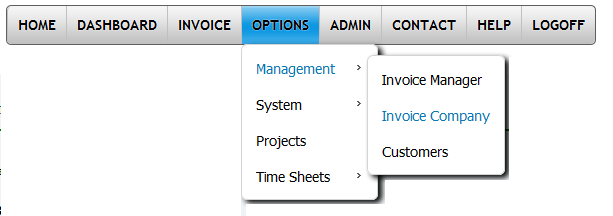
Selecting the Invoice Company screen, it shows the Invoice Companies that are created with the Invoice Manager.
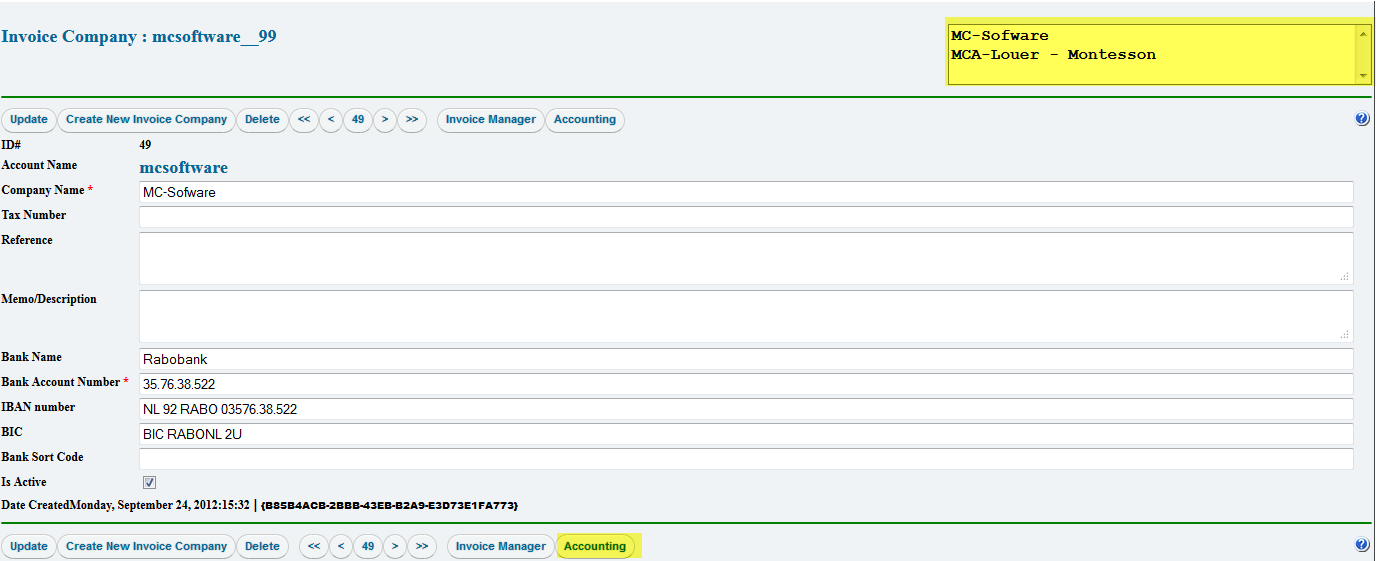
If there is more then one Invoice Company , then click in the Invoice Company selection box to make that company active.
Next click on the Accounting Button.
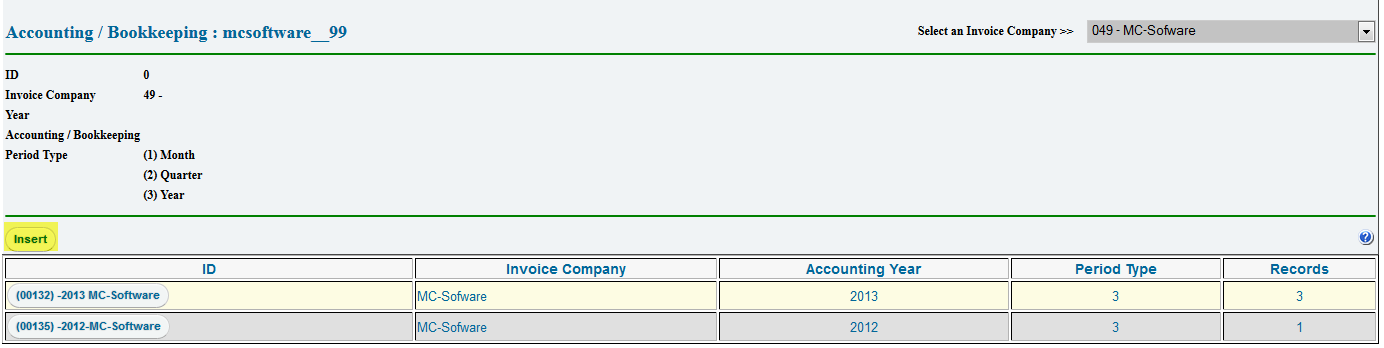
Click on the Insert button to create a new accounting.
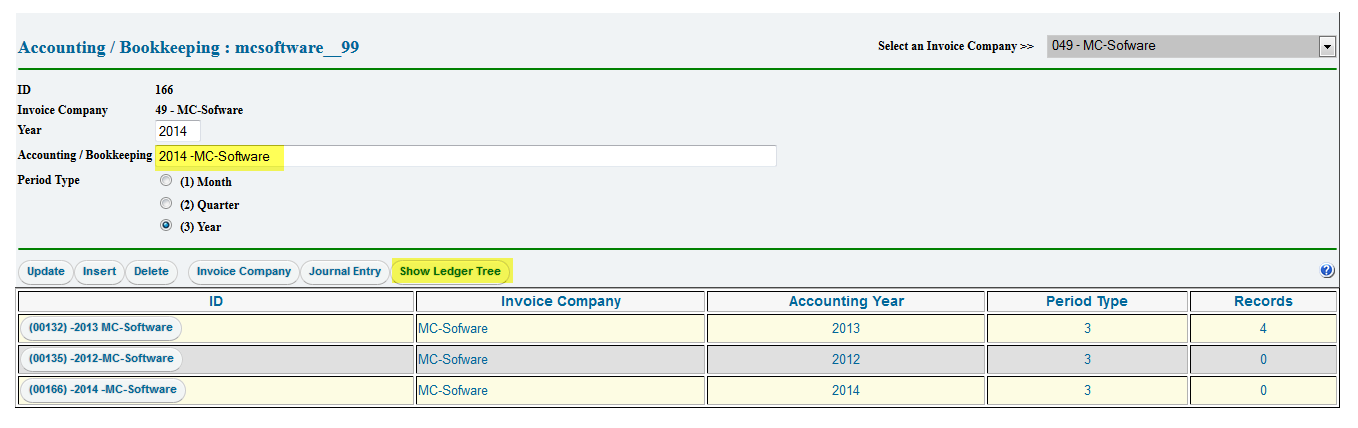
Change the name of the bookkeeping.
To identify the correct bookkeeping, best practice is to start with the year the bookkeeping is for and then add the name of the invoice company.
You can't have the same bookkeeping name for one year, but you can have as many other name that you like to create. Each name becomes a separated bookkeeping.
The year is filled automatically by MC-Invoice. Make sure it is the year you mend to use for your bookkeeping.
There is not yet an Ledger selected for the bookkeeping, so now click on Show Ledger Tree to select a Ledger to use.
If this is your first time you create a bookkeeping and you have not yet created a ledger, go to Create Ledger to create a Ledger.
Otherwise click the "Show Ledger Tree" button to show the ledger buttons "Create New ledger for <accounting name>" and "Edit Ledger <accounting name>"
